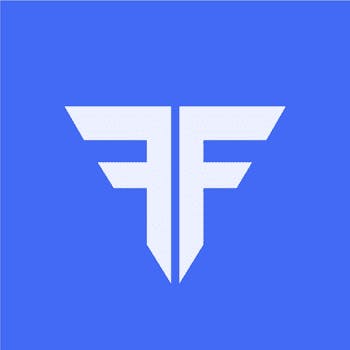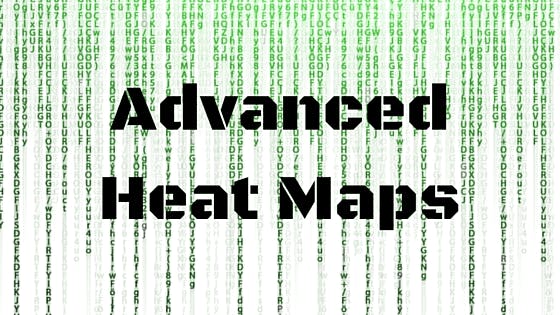
Let’s say the stock market today is alive and you want to know what’s going on in in a jiffy. How do you do it? HEAT MAPS. On Fyers One, you have the most dynamic heat map available in the Indian stock market.
How does a heat map work? It shows you the performance of stocks in a graphical representation so you don’t have to go and search for things ‘Nifty live chart’ on google, spend hours on television or trying to figure it out on the web. We have made it so simple that you can know what has happened during the day in less than 20 seconds. It is a very important tool for day trading, professional prop traders and positional investors. The primary function of our heat map is to summarize the market action in one single window based on box sizes and colour codes.

To access the heat map, just click on “Tools” in the main menu. Then you will have to select the first option as shown above.

This is what our heat map looks like. In this window, you will get the entire share market action of NSE equity scrips. It represents all the stocks listed in NSE including stocks in Nifty and all other indices. The action is categorized by different sectors. The size of the boxes denote the influence they have in the stock market at the moment. This screenshot is taken during the market hours. As you can see IT stocks have risen along with Automobiles, Health care, Construction, Oil & Gas and other sectors. On the contrary, Banks, Financial services, Personal & Household goods, Telecom and others have fallen during the day.

To get a snapshot of brief details of each sector or scrip, all you have to do is hover over each box. It shows you:
• Market capitalization of the sector/stock
• Percentage change
• No. of scrips in the sector
• Number of stock advances
• Number of stock declines
• Number of unchanged stocks
With this information, you can easily calculate the advance decline ratio for each sector.

If you click on a particular sector, it will further show you the heat map of the stocks within a sector. For this example, we have clicked on bank stocks. Upon doing so, the heat map of all the banks is displayed. To return to the main page of the heat map of NSE, you will have to click on the “Sector View” button as shown above. This is for quick navigation if you want to peep through several sectors in a short span of time. The heat map works seamlessly.

You can also display the heat map by:
• The market capitalization
• The total turnover
This highly customizable feature allows you to filter and study that information which is crucial to your analysis of the stock market. The versatility allows you to refine your research and technical analysis of stocks. As you can see in the image above, by arranging the stocks by turnover and market cap changes the heat map structure accordingly.

Further, you can filter the stocks and sectors by market capitalization (Large-cap, Mid-cap & small-cap). As you can see above, the left side image shows you what the heat map looks like if you select all the market cap stocks in comparison with dividing them up. On the right is a selection of all the small cap stocks within the sector. The images below show you how the heat maps look if you choose mid cap and large cap for stock analysis.

A quick analysis shows us that:
• The banking sector is down for the day.
• The large cap banks were all down.
• Several mid cap public sector banks were up decently.
• The small cap stocks were good and did well during the day.
Points to note: If you choose a particular market capitalization, the other ones disappear. For example, if you choose small cap, the heat map will not display the mid cap and the large cap stocks in the sector. The heat map is dynamic and not only useful for swing trades but also important for agile intraday and swing trading.

Trade from Heat Map – Who wants to go back to the watch list, add the scrip and then trade? On Fyers One, you can buy and sell directly from the heat map. Let me explain this clearly.
• Press F1 to BUY a scrip.
• Press F2 to SELL a scrip.
• You can also trade in the underlying derivatives of stocks from the heat maps.
As you can see in the image above, the BUY & SELL order windows will pop-up and you can enter the order details and submit it right away. Such features on Fyers One gives traders a chance to be as dynamic as the stock market movements. Now you can finally trade with a sane approach. Information is key in trading and to stay ahead of the curve, you will need to make full use of it.

Quote Window – If you click on any stock, you can see many details as mentioned below:
• Face Value of the stock
• Bids/offers and stock price information like bid/offer ratio etc.
• Total traded volume for the day
• Highs & lows for the week, month and year.
• Important moving averages
• Circuit limits.
• Range of the stock for the day.
• Fundamental data such as PE Ratio and Earnings per share (EPS)
• Market Cap of the company
• YTD returns.
Features accessible using the Right click button:

Add to Favourites – This allows you to add the stock to your favourites for later analysis and reference. This is helpful to make a list and conduct your fundamental research and technical analysis of stocks. Once you click on “Done”, it will get saved permanently in the list. You can get live stock quotes of the chosen scripts too.

Add to watch list – Just like creating a list of favourite stocks, you can add the chosen scrips to your watchlist and get live stock quotes and all other advanced information. Once you select the option and click on “Done”, it gets added automatically. You can remove the stock from your watch list if you want to.

Derivatives Information – This section is meant to get information of derivative contracts of the underlying scrip. You can immediately access the futures and options chain directly by just a click of the button. In this case, you can see that by clicking on Futures, you get an option to view all the three series of Sun Pharma Futures contracts. You can even choose if you don’t want to see any particular futures contracts. Once you’re done, just click on “OK”.

Options Chain – This is the most fascinating feature. It shows you:
• All the options strike prices (You can use the filter on the top right)
• Call & Put options prices
• Total Traded Volume
• Percentage change
• Open Interest in the underlying contract
• Put/Call Ratio
• Options to filter (In The Money, At The Money & Out of The Money)
This level of features will only help you take more informed decisions and give you the ability act like a professional. On Fyers One, you have sufficient data available at every nook and corner. The idea is to make things really simple and easy to find. Nothing is more dreadful than having to experience confused navigation to access data. We understand the importance and we hope you do too.
You can analyse the most active contracts, study suspicious activity in OTM far month contracts, you can calculate the demand supply of the stock at any given point in time without having to waste any time.

Resistance and Support – It gives you the immediate levels which may have an impact on the stock price. In addition to the stock market quotes that will be available in the quote window, this tells you the possible turning points or exhaustion levels of the stock in the near term. Look at this feature as a way to see the speed breakers on a road. It matters even if it may not always stop the vehicles permanently.

Time and Sales – It is a tool used by professional intraday and short-term traders to watch the live stock prices on a detailed level. It shows all the details of each trade occurred, the exact price and time. It also shows whether the trade occurred at the bid or ask price. It provides this information in real time and gives you that extra information that is not available on technical charts. It compliments candlestick charts and gives every detail of the stock price movement using:
• Date and Time
• BUY or SELL side trade
• Price
• Volume traded

You can use the simple Time and Sales window (Image No. 1) to do your analysis which shows you information like:
• Number of Up Ticks during the day
• Number of Down Ticks during the day
• No change Ticks during the day
If you’re looking for more detail you can further filter the price action and trades as shown in the second image (No. 2):
• Price filters – You can view trades between a price range
• Time – You can select a time frame to view trades
• Quantity – Filter trades using the size of the trades
You can also view a graphical representation of what has happened during the day in terms of price time and price as shown above (Image No. 4). You just have to click on the top right hand side icon to display it as shown above (Image No. 3). Intraday and short-term traders can derive great benefits from these tools. It is extremely useful to analyse this data carefully.

Other advanced features – There are several other features which will have to be explained briefly otherwise this blog will be extended endlessly. Some of the most useful ones are:
• Set Alert – This advanced feature will have to be discussed in a separate post. Basically it allows you to set alerts for the scrip that you have selected. There are several parameters which you can use to do this.
• Announcement Archive – It shows you all the recent official public announcements made by the company to the stock exchanges.
• Corporate Action History – It shows you all the corporate action of the company in its history. Things like stock splits, stock bonuses, dividends etc. will be displayed if you click on the button. Never wander for such data anywhere else again. On Fyers One, it’s all available.
• Google News – You can be updated with the latest news on the company right off Google’s feeds. This way you can get information from various resources in the shortest possible time. Isn’t it much better than cutting newspaper articles and taking notes?

Symbol Movement – Symbol movement shows you price action of the stock, the last traded price, average price during the frequency chosen, the closing price, the total traded volume and value. You can set the frequency to 5, 15 and 15 minutes. It is similar to tracking the action on an intraday chart, but if you prefer looking at numbers, this is the way to go.

52 week meter – Use this tool if you want to know where the stock is currently, when compared to its 52 week high and 52 week low. In the example used above, it shows that Sun Pharma is 22.29% in 106 days from the low and -28.31% in 337 days from the high. It is very useful to give you a quick performance indicator of the medium term performance of the stock.
We have covered all the features of Heat Map on Fyers One. We hope you will use it in conjunction with all the tools that we have explained to turn profits consistently.