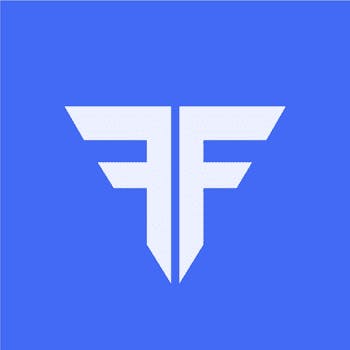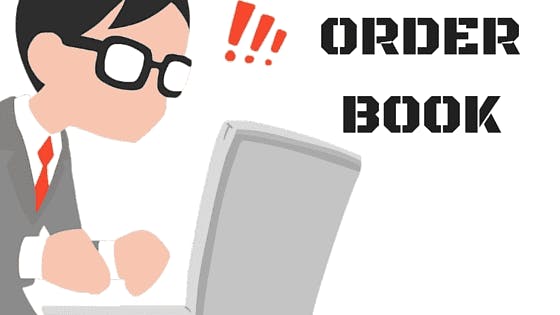
An order book is a list of buy and sell orders placed by a trader/investor. It shows all the details and specifications that you will need to analyse and make trading decisions. It is very essential to know how it works. In this post, you’ll learn how to use the order book on Fyers One in a step by step explanation.

To access the order book you’ll need to click on “Trade” on the main menu and choose the third option or press the shortcut key, F3.

This is the first look of the order book. It is empty because there are no orders pending/modified. It will show up if you have them during the course of your trading. Now, let’s start familiarizing you with the functionalities.

Segment – You can select which orders you want to display by segment. Let’s say on a particular day, you have traded a lot, basically NIFTY futures & USDINR futures. The consolidated order book shows all the orders but you want to search for analyzing your trades based on the different segments, this will come in handy.

Product - You could also categorize your orders based on the product type to know how many of them are CNC, margin and intraday. These features make it easy to narrow down on what you’re looking for.

Order Status – It is one of the most useful features in the order book for active traders who place multiple orders in a short timeframe. As shown above, you could check which orders are cancelled, expired, frozen, modified etc. Just choose “All” to display everything.

Instrument – You could also filter the orders by different instrument types. If you trade buy and sell shares, futures or options on the same day, then this feature is useful. If you are not particular about such filters, just choose “All”.

Symbol Search – You could search and check the status for any particular scrip that you have placed an order. This saves you a lot of time during market hours.

Expiry Date – Filter your orders based on expiry dates. This feature is only applicable for derivative contracts. For your information, equity orders will not be displayed.

Option Type – Is an additional feature to filter options contracts by Call Options & Put Options separately. This is particularly useful for short-term options traders. Orders placed in futures will not be displayed.

Export to Excel – You could take a copy of the order book on the excel sheet for future record or detailed analysis after T day (Trade Day). It saves you loads of time and hassles of having to go through the daily contract notes and back office trade ledgers.

Reposition Columns – It allows you to choose only that information that you want to display on your screen. Many traders prefer to keep it to the minimum and add columns upon requirement only. You could set it as per your choice.

Modify – Allows you to change details of your order such as price, quantity, order type, etc.
Cancel – Allows you to cancel your pending orders.

Detail – Once you select a particular order, you can check all the details of the order.

Sample Data – As you can see, the orders are listed with their status, details, quantity, order numbers, date, time and more. If you want to see all data, just press “Clear” and then “Apply”.